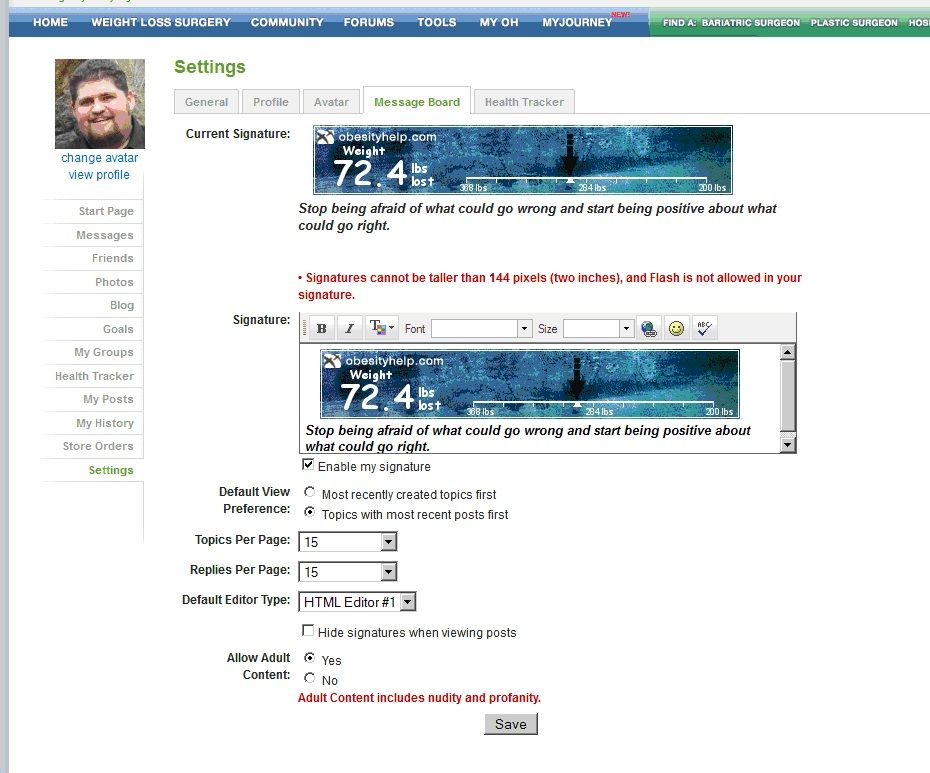How to get your weight ticker setup, Steps and Pics
Here is how you setup your weight ticker.
Select Tools from the menu above. You will have a sub-menu to choose from, select Tickers & Widgets.

Select the Create New Ticker button to start. This example is for a ticker with weight lost.
Next you will see that it asks you to select the ticker type. I selected Weight here.
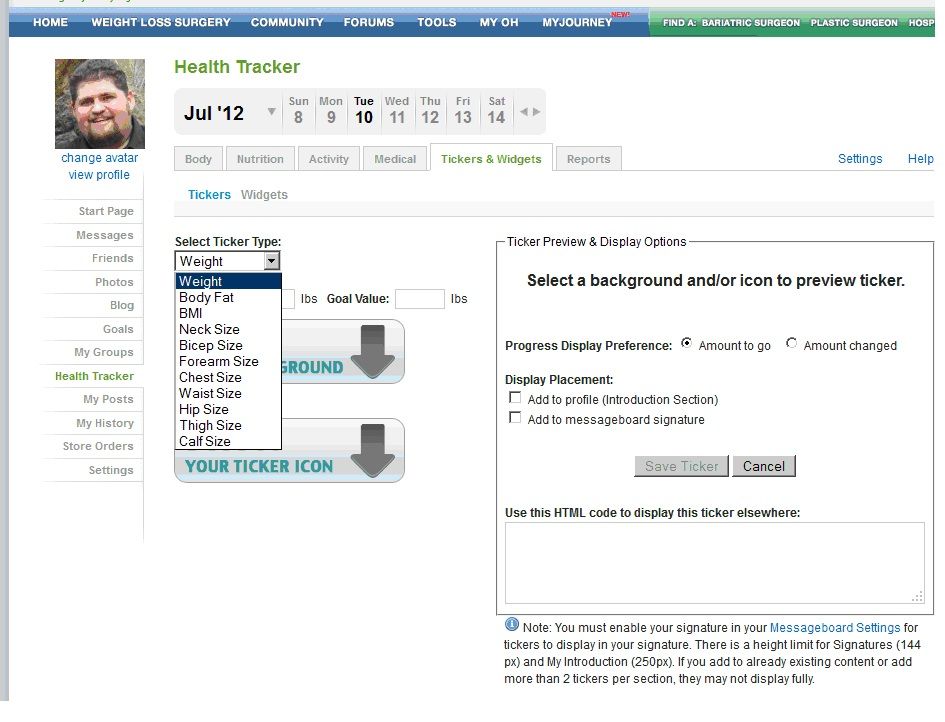
Do you have a goal weight, place it in the Goal Weight box just below the select ticker type option.
You will see two blueish boxes below the select ticker type option, select the Background you want to have.
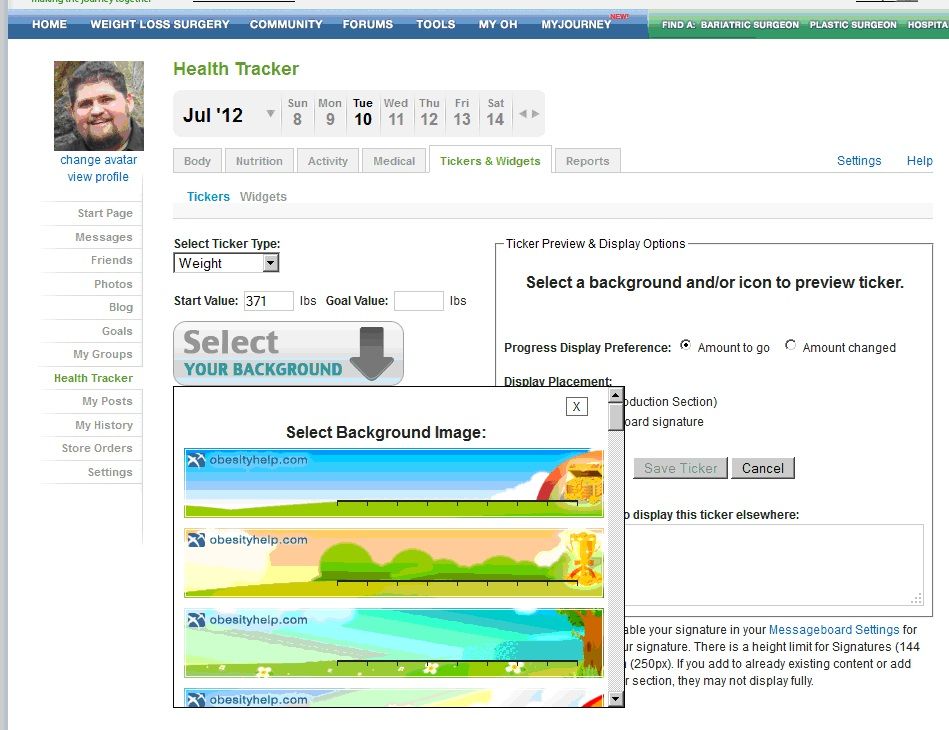
Now you can select the Ticker Icon, the other blueish box. Select the Icon you would like to have.
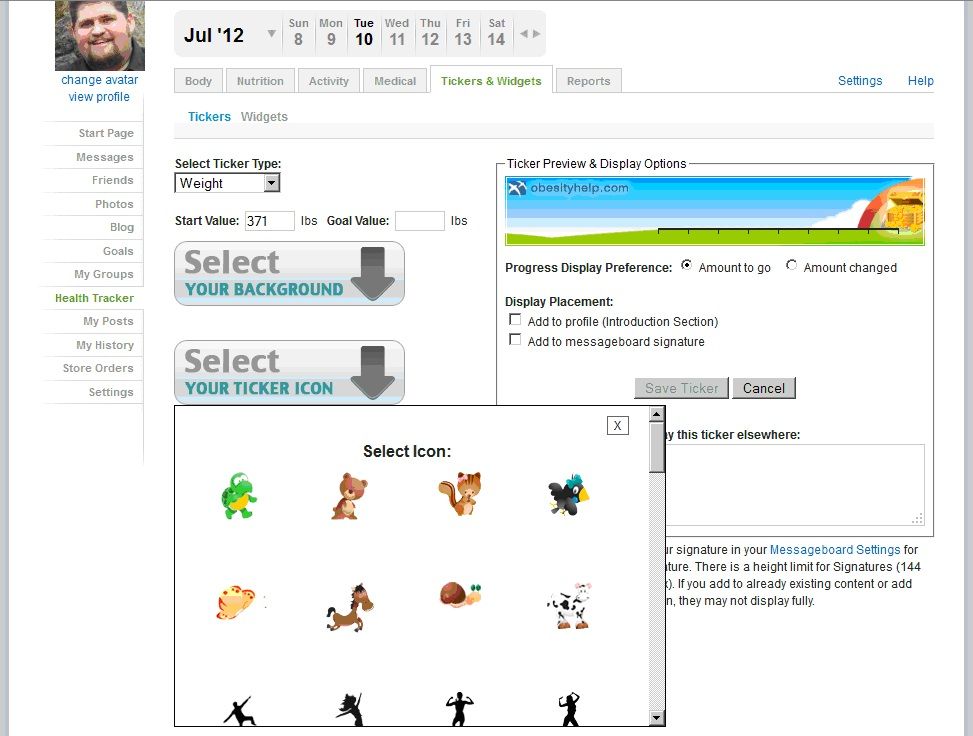
Once you pick the background and icon, you can select what you want the ticker to do. On the right of the blueish boxes is the Ticker Previewer & Display Options. Here is where you can make the ticker count down your weight (Amount Changed), or show what you have left to go (Amount to Go). I choose Amount Changed since I want to see what I have lost.
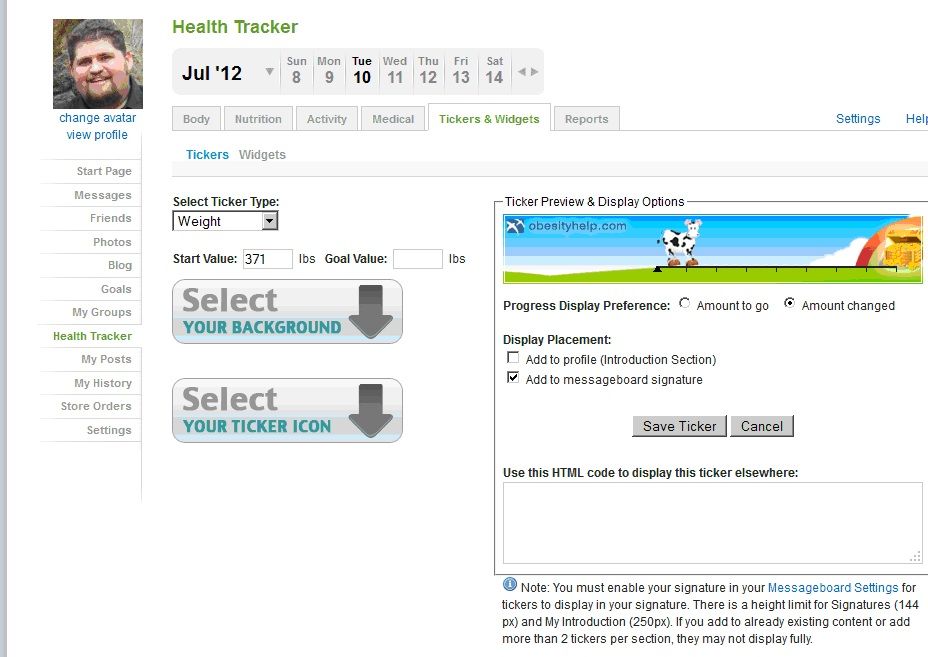
You also have a choice on where you want your new ticker to go. Under the Ticker Previewer & Display Options, there is the Display Placement options, Add to profile and Add to message board signiture.
Finally, select Save Ticker and you are good to go. When you update your body info with your weight change in the Body Tracker section of Tools Health Tracker, the weight will automaticlly update.
Select Tools from the menu above. You will have a sub-menu to choose from, select Tickers & Widgets.

Select the Create New Ticker button to start. This example is for a ticker with weight lost.
Next you will see that it asks you to select the ticker type. I selected Weight here.
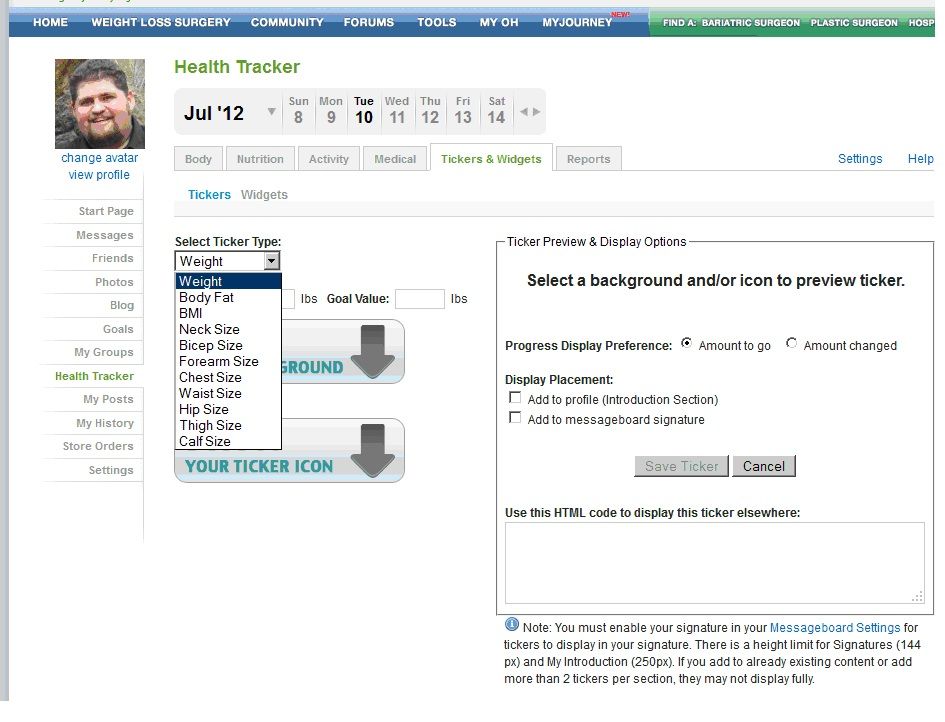
Do you have a goal weight, place it in the Goal Weight box just below the select ticker type option.
You will see two blueish boxes below the select ticker type option, select the Background you want to have.
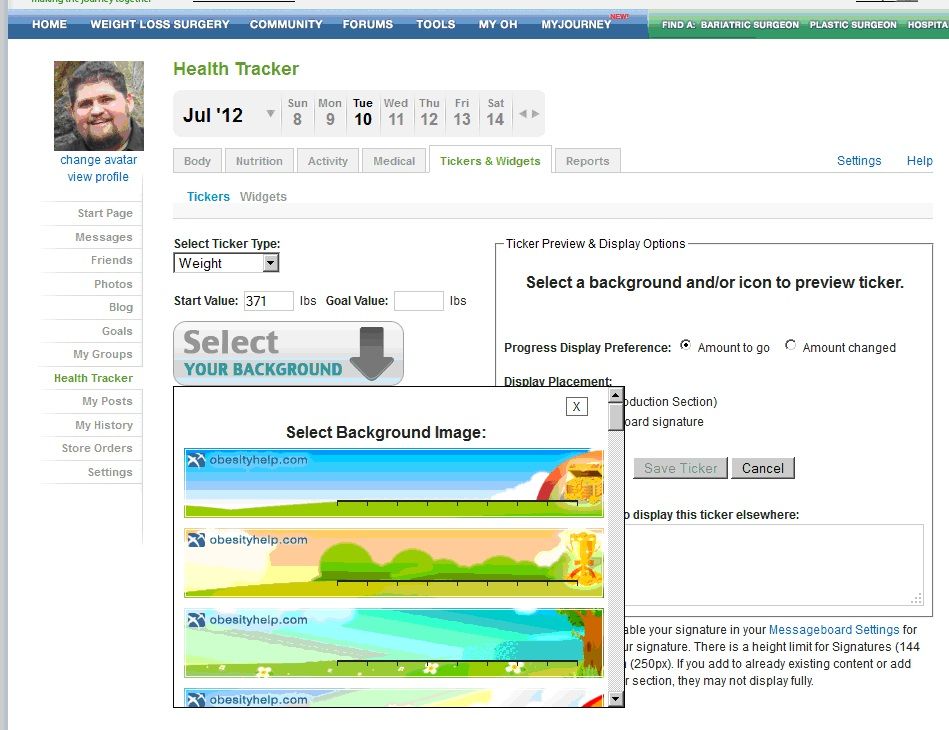
Now you can select the Ticker Icon, the other blueish box. Select the Icon you would like to have.
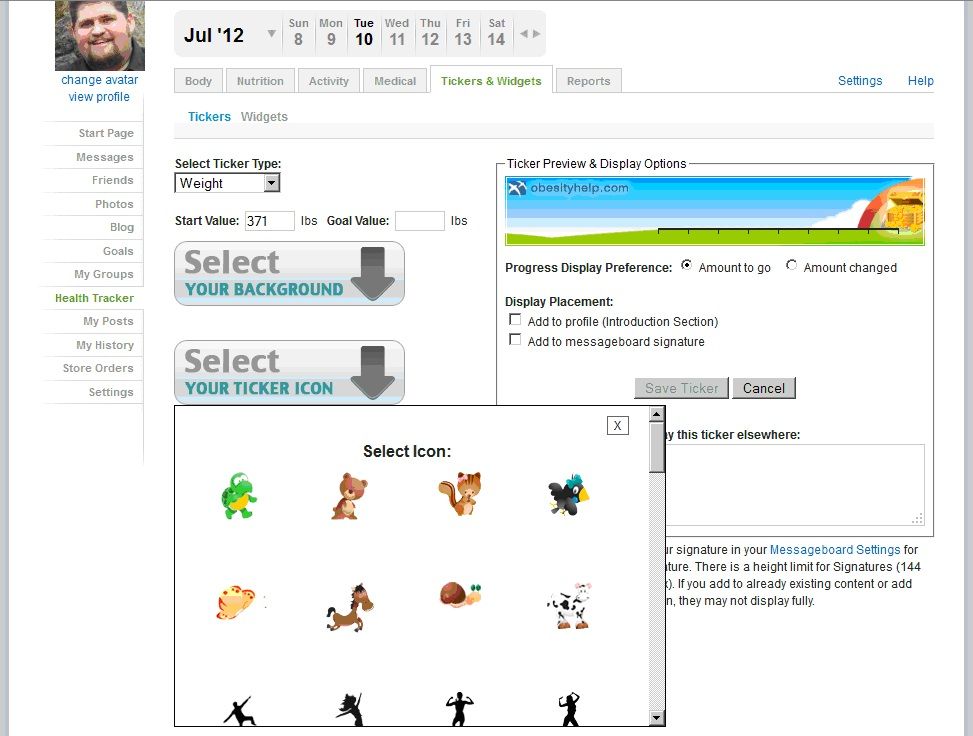
Once you pick the background and icon, you can select what you want the ticker to do. On the right of the blueish boxes is the Ticker Previewer & Display Options. Here is where you can make the ticker count down your weight (Amount Changed), or show what you have left to go (Amount to Go). I choose Amount Changed since I want to see what I have lost.
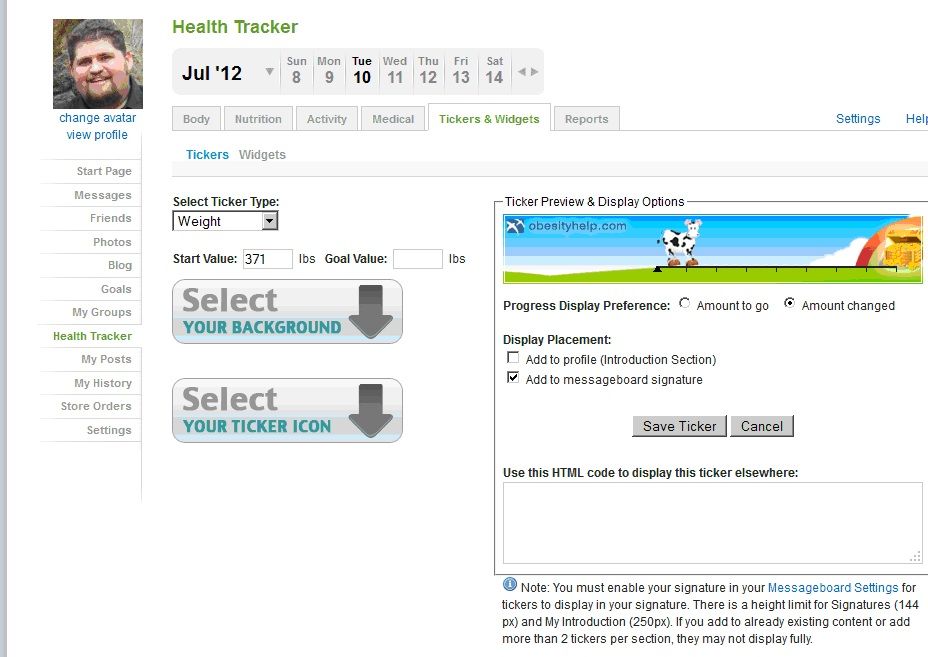
You also have a choice on where you want your new ticker to go. Under the Ticker Previewer & Display Options, there is the Display Placement options, Add to profile and Add to message board signiture.
Finally, select Save Ticker and you are good to go. When you update your body info with your weight change in the Body Tracker section of Tools Health Tracker, the weight will automaticlly update.
RNY on 06/26/12
Thank you for this I think that I have finally been able to figure it out :)
"Suck it up and someday you wont have to suck it in"
RNY on 06/26/12
Ok let's try this now that I ensbled it. Thank you for your help!!
"Suck it up and someday you wont have to suck it in"
WOW! A man that not only reads insructions (we may have to discuss your man card status!) but also writes them!
Paul C.
First 5K 9/27/20 46:32 - 11 weeks post op (PR 28:55 8/15/11)
First 10K 7/04/2011 1:03 First 15K 9/18/2011 1:37
First Half Marathon 10/02/2011 2:27:44 (PR 2:24:35)
First Half Ironman 9/30/12 7:32:04
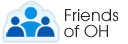
First 5K 9/27/20 46:32 - 11 weeks post op (PR 28:55 8/15/11)
First 10K 7/04/2011 1:03 First 15K 9/18/2011 1:37
First Half Marathon 10/02/2011 2:27:44 (PR 2:24:35)
First Half Ironman 9/30/12 7:32:04