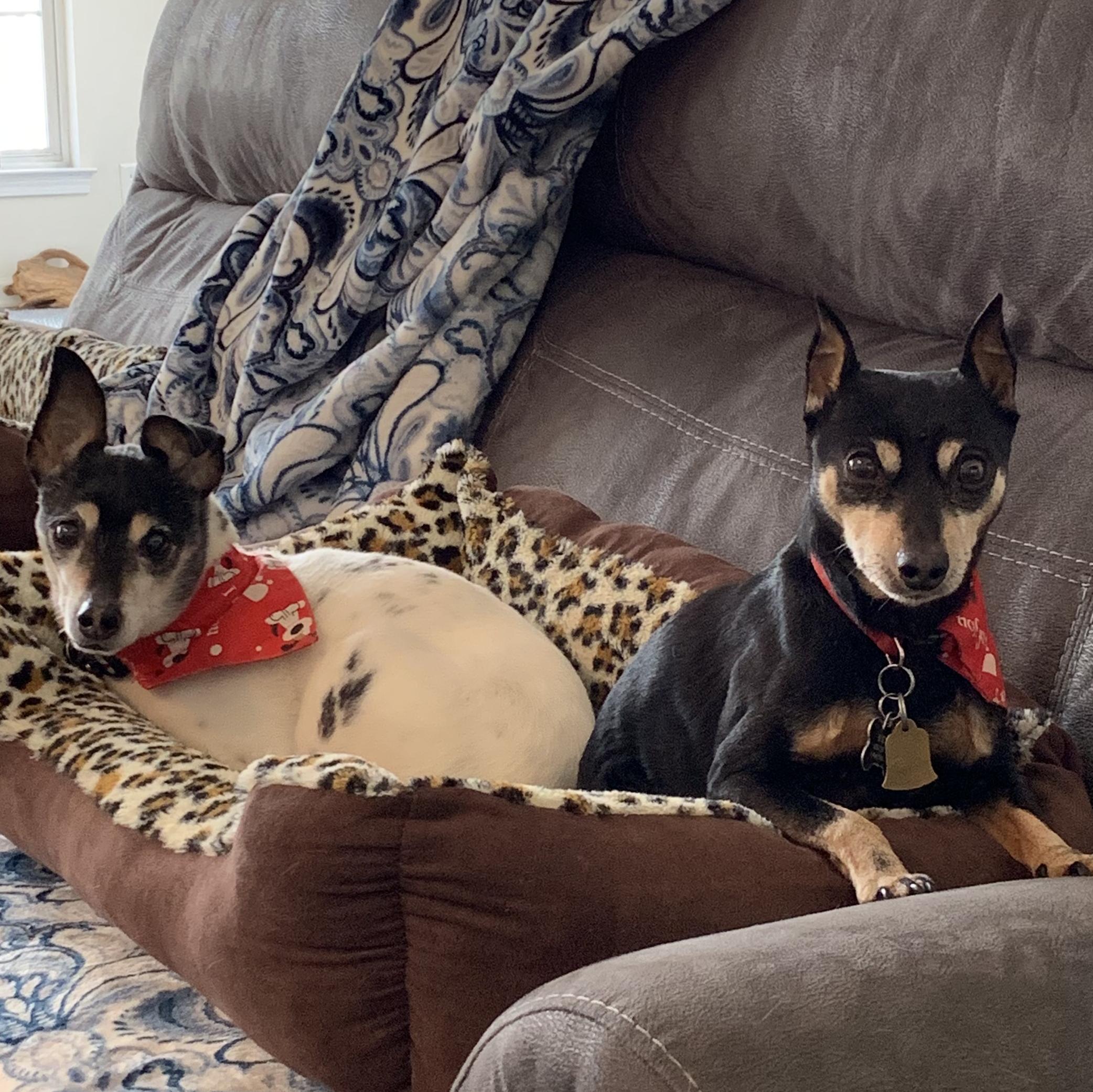Tools for these boards
I'm a bit frustrated here. I found instructions on how to put a photo up and followed it, but my photo once cropped ended up extremely blurry.
I'd also like to put a date down for my surgery and my doctors name, but I don't see where to do that. I've looked at the tools and my profile etc but just don't see how to do that. I managed the banner ok, but that's about it.
Can anyone tell me how to get my surgery date up? Guess I can fiddle with the picture thing later.
I'd also like to put a date down for my surgery and my doctors name, but I don't see where to do that. I've looked at the tools and my profile etc but just don't see how to do that. I managed the banner ok, but that's about it.
Can anyone tell me how to get my surgery date up? Guess I can fiddle with the picture thing later.
You'll have to search Your OH for the date and surgery/doctor's name stuff. It's not easily found! Keep poking around, you'll find it.
As for the avatar, use
http://www.shrinkpictures.com/create-avatar/
Make sure it's set at 100 rather than the default 200. Copy and save to your computer.
As for the avatar, use
http://www.shrinkpictures.com/create-avatar/
Make sure it's set at 100 rather than the default 200. Copy and save to your computer.
Avoid kemmerling, Green Bay, WI
Hello glzgowlass,
We are sorry you are so frustrated. Someone will contact you from our Photos Department to assist you. You can reach the Photo Dept. at [email protected] in case you ever need any further assistance. Feel free to contact us at [email protected] with any and all questions and we will be glad to help you.
To add a surgery date and surgeon do the following:
Click My OH
My Journey
Surgeries
Click where is says add surgery
Use the calendar to add your date and the drop down to search and select your surgeon.
Be sure and check the box that says primary. Doing so will enable your date and sugeon's name to appear on your profile and when you post.
Click Save and you are all set
Again if you need any further help contact us.
Take care,
Kathy
Member Services
We are sorry you are so frustrated. Someone will contact you from our Photos Department to assist you. You can reach the Photo Dept. at [email protected] in case you ever need any further assistance. Feel free to contact us at [email protected] with any and all questions and we will be glad to help you.
To add a surgery date and surgeon do the following:
Click My OH
My Journey
Surgeries
Click where is says add surgery
Use the calendar to add your date and the drop down to search and select your surgeon.
Be sure and check the box that says primary. Doing so will enable your date and sugeon's name to appear on your profile and when you post.
Click Save and you are all set
Again if you need any further help contact us.
Take care,
Kathy
Member Services
HW:330 - GW:150 - MW:118-125
RW:190 - CW:130
Hi There... I work with the photos team and if you can send it to us as an attachment we would be glad to add it for you. I know it sometimes feels really difficult when we first start thiese... When I started here I was a struggling newbie... the trick is to make it square before you size it down to 100x100... even more of a pain is getting the size of the picture (the internall computer size) to be under 20 at the same time....
Please send us the photo and we'll see if we can get some general directions up for everyone
Please send us the photo and we'll see if we can get some general directions up for everyone
HW-525/RevW-409/GW- 200/CW-177...